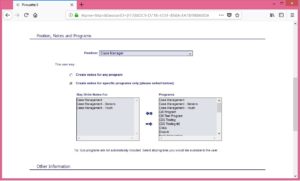Creating a New User Account
User accounts determine who can login to the system. If access limits are enabled, the position selected in the user account determines what programs the user can access. User account permissions determine what the user can do in the system, e.g.: perform deletions, merge records, etc.
To create a new user account:
1. Go to the Menu at the top of the page, go to the System section, select Users, and select Active Users. This will bring you to the central list of active user accounts.
2. Select the Create icon located in the upper right corner of the list to create a new user account.
3. Fill out the main Details page:
- the User Name field identifies the user name the employee will use to login to the system
- the Position, Notes and Programs section is used to identify the user’s position and the program(s) the user can enter notes for
4. Select Set/Change Password to access the password helper page, where you’ll be prompted to enter and confirm a password for the user. When you are finished, close the page; you’ll be returned to the main Details page.
5. Save the record, and use the Next button to go to the Permissions section of the record to continue setting up the account.