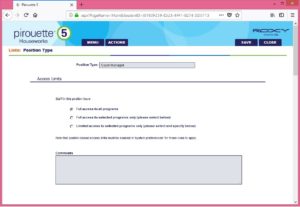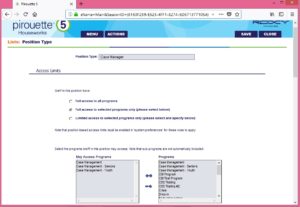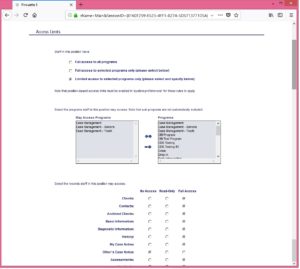Position Types
When access limits are enabled, position type determines the level of access users with that position will have for programs and client files:
- A user’s position is selected on the main page of their user account.
- A client’s program is determined through their intake record.
To create a new position type record:
1. Go to the Menu at the top of the page, go to the System section, select Lists., and go to Position Types; the existing position types will be shown.
2. Select the Create icon located in the upper right corner of the list to create a new position type.
4. Enter a name for the position type in the Position Type field, and select the desired access level. By default, “Full access to all programs” selected as shown in the image at the top of the page. This means users with this position have full access to clients from all programs, and the entire client file will be accessible.
Selecting “Full access to selected programs only (please select below)” allows you to identify specific programs that users with this position will have full access to:
Selecting “Limited access to selected programs only (please select and specify below)” allows you to identify specific programs that users with this position will have access to AND the level of access within each client file:
5. When you are finished, save and close the position type record.
Tip: If you want to apply an alternate access rule to a particular user for a particular client, you can create a user specific access rule in the Access Rules section of the user account.